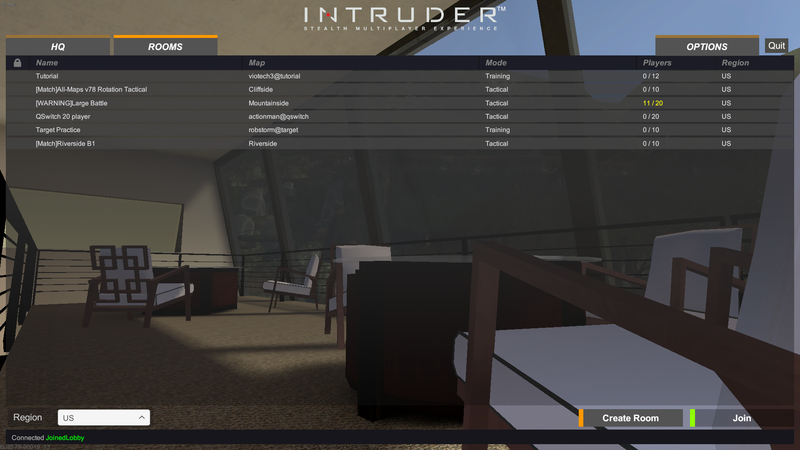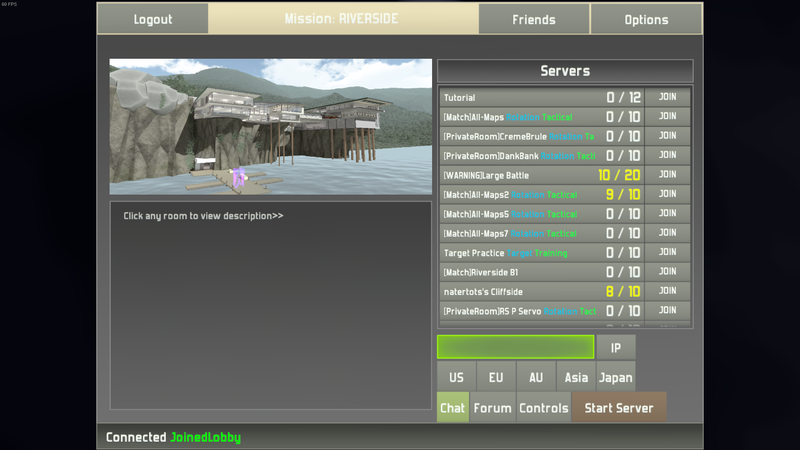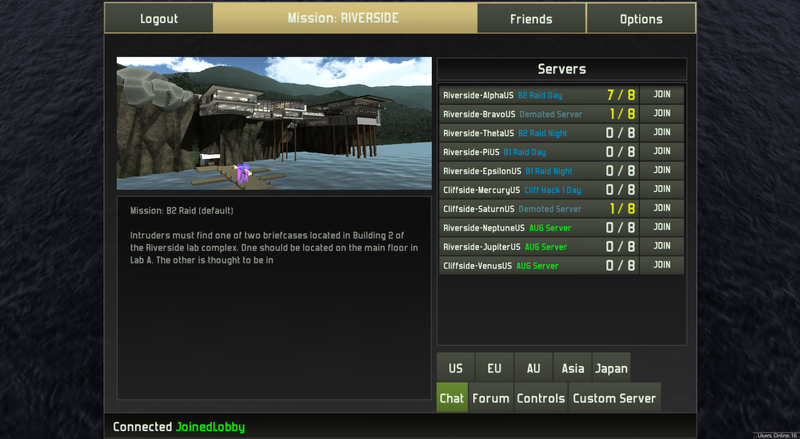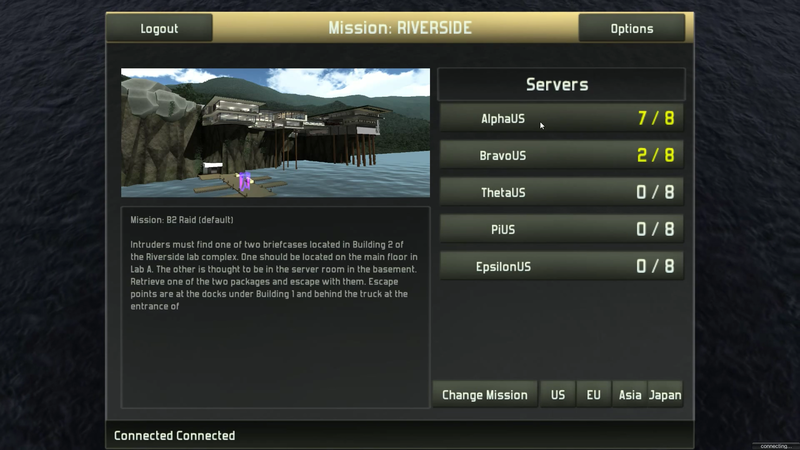Difference between revisions of "Server Browser"
Jump to navigation
Jump to search
Vectrex720 (talk | contribs) (Added image(s) to gallery) |
Vectrex720 (talk | contribs) m (Changed formatting) |
||
| Line 10: | Line 10: | ||
| − | |||
| − | + | The server browser as of Unity 5 version 79 | |
| − | + | [[File:Intruder Browser Version 79.png|800px]] | |
| − | |||
The server browser as of Unity 5 version 76 | The server browser as of Unity 5 version 76 | ||
| Line 22: | Line 20: | ||
[[File:Intruder Browser Version 76.png|800px]] | [[File:Intruder Browser Version 76.png|800px]] | ||
| − | |||
| − | [[File:Intruder Browser | + | The classic Unity 4 server browser |
| + | |||
| + | [[File:Classic Intruder Browser.png|800px]] | ||
| + | |||
| + | |||
| + | Server browser as of Feb. 2014 | ||
| + | |||
| + | [[File:Intruder Browser Feb 2014.png|800px]] | ||
Revision as of 15:11, 12 June 2017
About
Players use the Server Browser to navigate between servers and custom lobbies.
How to use
Once the user has navigated to the Server Browser, they may view the active servers. To join a server, click on the name of the server, and then the join button in the bottom right. To create a custom server, click the create server button next to the join button the the bottom left. Select map(s) for the map pool by using the checkboxes, whether Demoted players or Hats are allowed, and a password is optional.
History
The Server Browser has been through several iterations.
The server browser as of Unity 5 version 79
The server browser as of Unity 5 version 76
The classic Unity 4 server browser
Server browser as of Feb. 2014