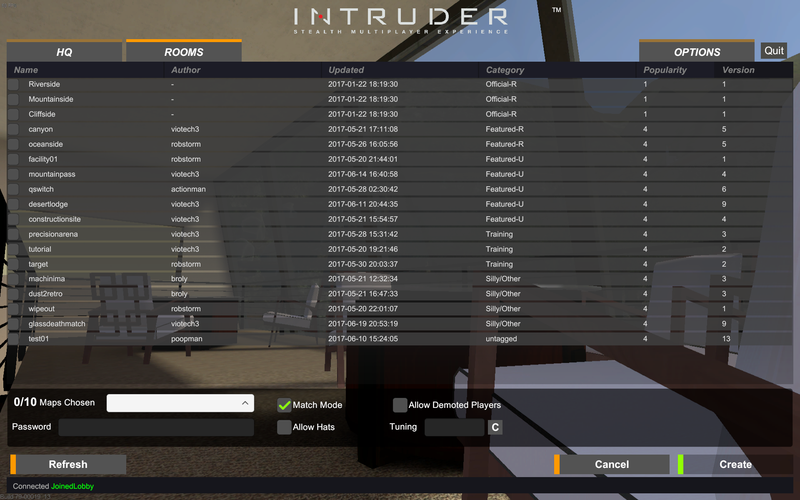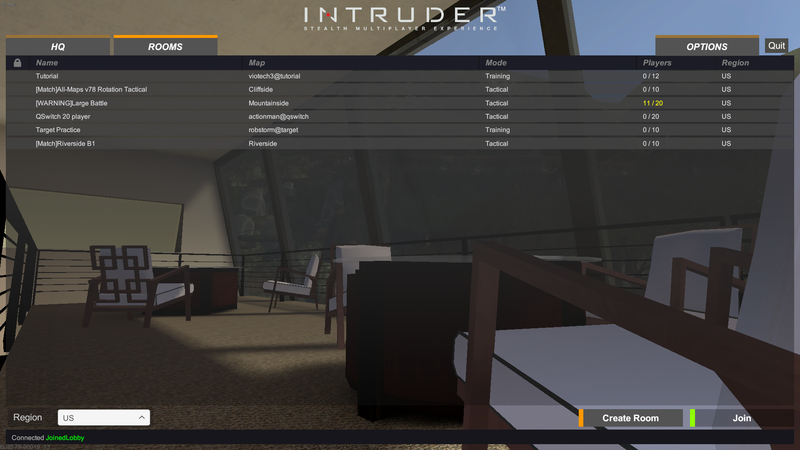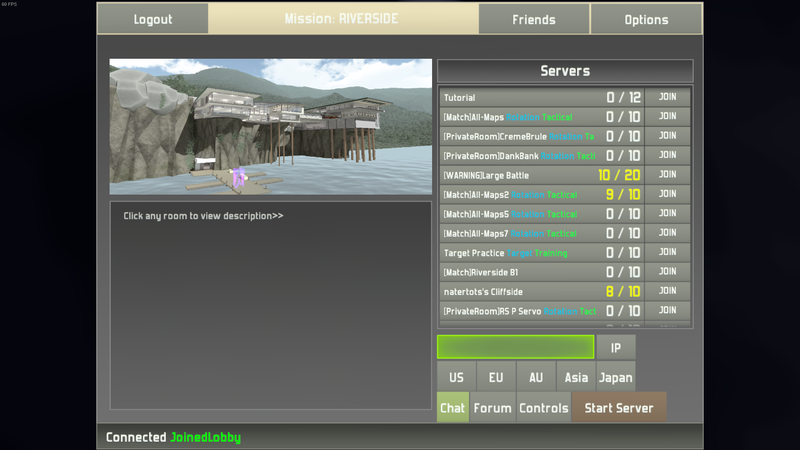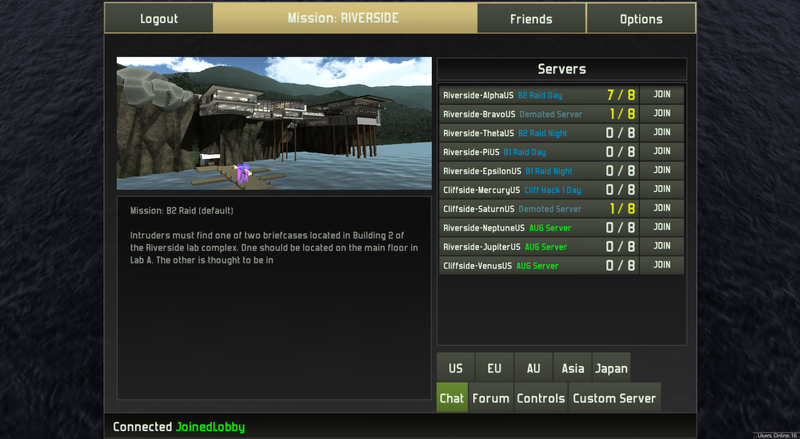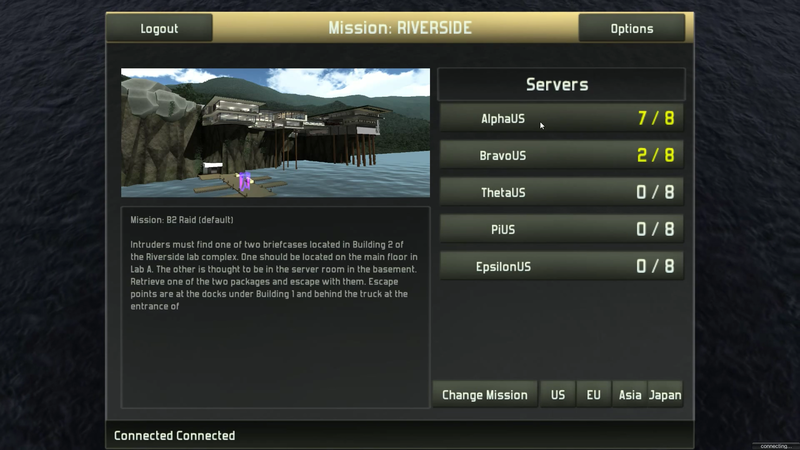Difference between revisions of "Server Browser"
| Line 17: | Line 17: | ||
Just press '''Create''' once done changing settings to play. | Just press '''Create''' once done changing settings to play. | ||
| − | ''Create server screen as of Version 79:'' | + | ''Create server screen as of Unity 5 Version 79:'' |
[[File:Create Server.png|800px]] | [[File:Create Server.png|800px]] | ||
Revision as of 23:40, 6 July 2017
About
Players use the Server Browser to navigate between servers and custom lobbies.
How to use
Once the user has navigated to the Server Browser, they may view the active servers. To join a server, click on the name of the server, and then the join button in the bottom right. To create a custom server, click the create server button next to the join button the the bottom left. Select map(s) for the map pool by using the checkboxes, whether Demoted players or Hats are allowed, and a password is optional.
Creating a Server
Once the user has navigated to the Create Room Page, they may:
• Choose which maps will be available for play (Left Checkboxes) • Choose which map the server will start on (White box) • Set a Password • Allow Hats or Demoted Players • Enable/Disable Match mode • Turn on Tuning (Scripts)
Just press Create once done changing settings to play.
Create server screen as of Unity 5 Version 79:
History
The Server Browser has been through several iterations.
The server browser as of Unity 5 version 79
The server browser as of Unity 5 version 76
The classic Unity 4 server browser
Server browser as of Feb. 2014