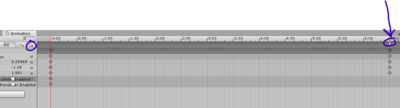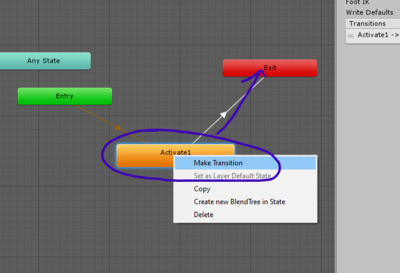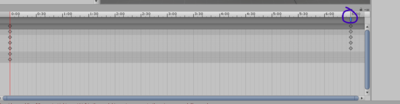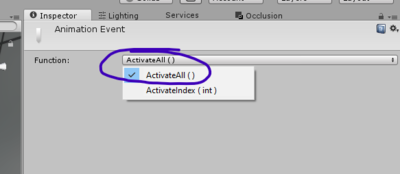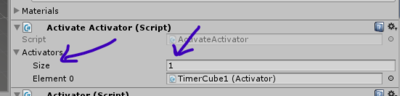Difference between revisions of "ActivateActivator"
(→Usage) |
|||
| (7 intermediate revisions by 2 users not shown) | |||
| Line 1: | Line 1: | ||
| + | {{Template:Stub}} | ||
| + | |||
== Introduction == | == Introduction == | ||
| − | + | [[ActivateActivator]] is a script that can toggle the use of an [[Activator]] | |
== History == | == History == | ||
| Line 7: | Line 9: | ||
== Usage == | == Usage == | ||
| + | The [[ActivateActivator]] is used to turn activators on non-conventionally (i.e Without being shot, or pressing use, etc.) It is a script that can be adhered to an object in the same way an activator can. | ||
| + | |||
| + | The [[ActivateActivator]] can be applied to an animated object. Create an animation and create an event somewhere in the timeline (keep in mind the [[ActivateActivator]] wont work until the animation reaches the event). | ||
| + | |||
| + | [[File:Annotation 2020-04-04 205710.png|400px]] | ||
| + | |||
| + | After the animation is created be sure to go to the animation tab and connect the default state to the exit state.(Rightclick and add transition, and connect it to exit) | ||
| + | |||
| + | [[File:step2.png|400px]] | ||
| + | |||
| + | The final step is to assign the event to an action. This can be done by clicking the event in the animation timeline. | ||
| + | |||
| + | [[File:Annotation 2020-04-04 210443.png|400px]] | ||
| + | |||
| + | Click the event and it should appear in the Unity inspector tab. Set the function to activate all. | ||
| + | |||
| + | [[File:activateall or activate int.png|400px]] | ||
| + | |||
| + | Setting it to activate int. means it will activate the activator corresponding to the number within the size input field. | ||
| + | |||
| + | [[File:size and int.png|400px]] | ||
| + | |||
| + | For instance: Activating int. 3 in the animation event corresponds to activating the third within the [[ActivateActivator.]] | ||
== Demo == | == Demo == | ||
| + | {{Template:IntruderMM Assets}} | ||
[[Category: IntruderMM]] | [[Category: IntruderMM]] | ||
Latest revision as of 22:45, 4 April 2020
Introduction
ActivateActivator is a script that can toggle the use of an Activator
History
Usage
The ActivateActivator is used to turn activators on non-conventionally (i.e Without being shot, or pressing use, etc.) It is a script that can be adhered to an object in the same way an activator can.
The ActivateActivator can be applied to an animated object. Create an animation and create an event somewhere in the timeline (keep in mind the ActivateActivator wont work until the animation reaches the event).
After the animation is created be sure to go to the animation tab and connect the default state to the exit state.(Rightclick and add transition, and connect it to exit)
The final step is to assign the event to an action. This can be done by clicking the event in the animation timeline.
Click the event and it should appear in the Unity inspector tab. Set the function to activate all.
Setting it to activate int. means it will activate the activator corresponding to the number within the size input field.
For instance: Activating int. 3 in the animation event corresponds to activating the third within the ActivateActivator.