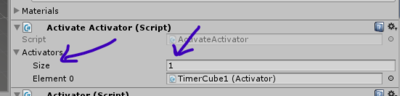Difference between revisions of "ActivateActivator"
(→Usage) |
|||
| Line 9: | Line 9: | ||
== Usage == | == Usage == | ||
| − | The [[ActivateActivator]] can be applied to an animated object. Create an animation and create an event somewhere in the timeline (keep in mind the ActivateActivator wont work until the animation reaches the event).[[File:Annotation 2020-04-04 205710.png|400px]] | + | The [[ActivateActivator]] can be applied to an animated object. Create an animation and create an event somewhere in the timeline (keep in mind the ActivateActivator wont work until the animation reaches the event). |
| − | + | [[File:Annotation 2020-04-04 205710.png|400px]] | |
| − | After the animation is created be sure to go to the animation tab and connect the default state to the exit state. | + | After the animation is created be sure to go to the animation tab and connect the default state to the exit state.(Rightclick and add transition, and connect it to exit) |
| − | + | [[File:step2.png|400px]] | |
| − | The final step is to assign the event to an action. This can be done by clicking the event in the animation timeline[[:File:Annotation 2020-04-04 210443.png]] | + | The final step is to assign the event to an action. This can be done by clicking the event in the animation timeline |
| − | + | [[:File:Annotation 2020-04-04 210443.png]] | |
| − | Click the event and it should appear in the Unity inspector tab. Set the function to activate all.[[File:activateall or activate int.png|400px]] | + | Click the event and it should appear in the Unity inspector tab. Set the function to activate all. |
| − | + | [[File:activateall or activate int.png|400px]] | |
| − | Setting it to activate int. means it will activate the activator corresponding to the number within the size input field. [[File:size and int.png|400px]] | + | Setting it to activate int. means it will activate the activator corresponding to the number within the size input field. |
| − | + | [[File:size and int.png|400px]] | |
For instance: Activating int. 3 in the animation event corrisponds to activating the third within the ActivateActivator. | For instance: Activating int. 3 in the animation event corrisponds to activating the third within the ActivateActivator. | ||
Revision as of 23:14, 4 April 2020
Introduction
ActivateActivator is a script that can toggle the use of an Activator
History
Usage
The ActivateActivator can be applied to an animated object. Create an animation and create an event somewhere in the timeline (keep in mind the ActivateActivator wont work until the animation reaches the event).
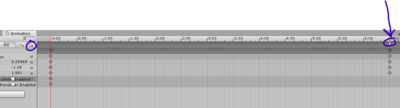 After the animation is created be sure to go to the animation tab and connect the default state to the exit state.(Rightclick and add transition, and connect it to exit)
After the animation is created be sure to go to the animation tab and connect the default state to the exit state.(Rightclick and add transition, and connect it to exit)
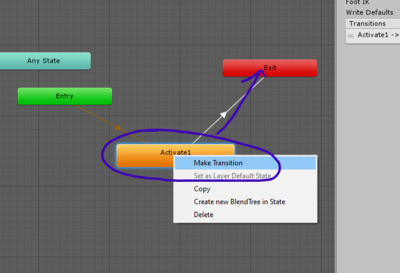 The final step is to assign the event to an action. This can be done by clicking the event in the animation timeline
File:Annotation 2020-04-04 210443.png
Click the event and it should appear in the Unity inspector tab. Set the function to activate all.
The final step is to assign the event to an action. This can be done by clicking the event in the animation timeline
File:Annotation 2020-04-04 210443.png
Click the event and it should appear in the Unity inspector tab. Set the function to activate all.
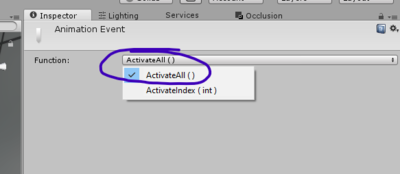 Setting it to activate int. means it will activate the activator corresponding to the number within the size input field.
Setting it to activate int. means it will activate the activator corresponding to the number within the size input field.
For instance: Activating int. 3 in the animation event corrisponds to activating the third within the ActivateActivator.